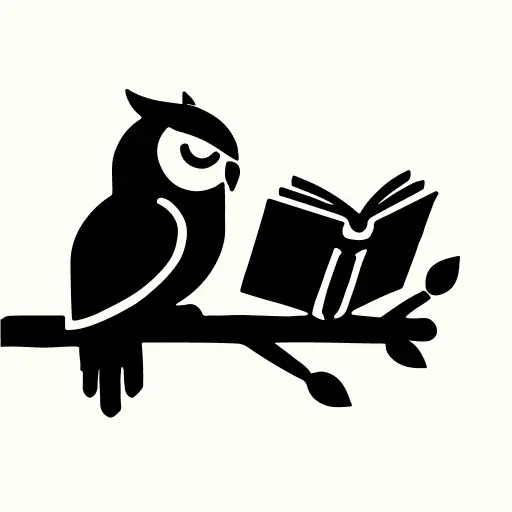How to Export Your Library from Goodreads: Complete 2025 Guide
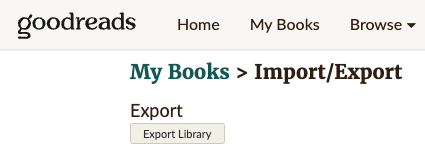
Whether you're backing up your reading data, switching to a new book tracking app like MiniLib, or simply want to have a personal copy of your library, exporting your Goodreads data is easier than you might think. This comprehensive guide will walk you through every step of the process, from logging in to handling your exported file.
📋 What You'll Learn
- ✅ How to access Goodreads export feature
- ✅ Step-by-step export process with screenshots
- ✅ What data is included in your export
- ✅ Common troubleshooting tips
- ✅ How to use your exported data
Why Export Your Goodreads Library?
There are several compelling reasons to export your Goodreads data:
- Data Ownership: Your reading history belongs to you. Having a backup ensures you'll never lose years of carefully tracked books and reviews.
- App Migration: Planning to switch to MiniLib or another book tracking app? Your export makes the transition seamless.
- Backup Security: Technology changes, companies pivot—having your own copy of your data is always smart.
- Personal Analysis: Use your reading data for personal insights, reading challenges, or sharing with friends.
Step-by-Step: How to Export Your Goodreads Library
Step 1: Log Into Your Goodreads Account
First, you'll need to access your Goodreads account through a web browser. The export feature is only available on the desktop website, not through the mobile app.
💡 Pro Tip: Use a desktop or laptop computer for the best experience. While mobile browsers can work, the interface is optimized for desktop use.
- Navigate to goodreads.com
- Click "Sign In" in the top right corner
- Enter your email address and password
- If you use social login (Facebook, Google, Apple), click the appropriate button instead
Step 2: Navigate to "My Books"
Once logged in, you need to access your personal library section where the export option is located.
- Look for "My Books" in the top navigation menu and click it
- You'll be taken to your personal library page showing all your shelves (Want to Read, Currently Reading, Read)
- This is where you manage all your book collections and ratings
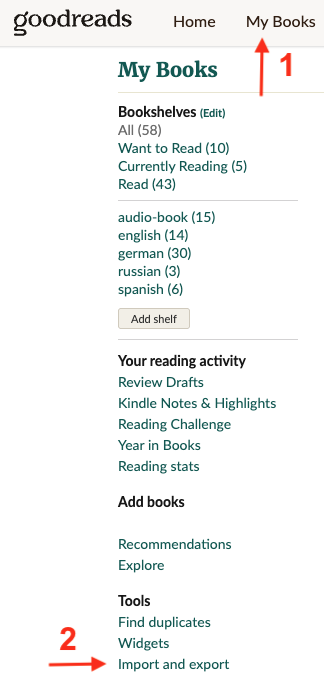
Step 3: Access the Import/Export Feature
The export feature is somewhat hidden in Goodreads' interface, but here's exactly where to find it:
- On your "My Books" page, look for the "Import and export" link in the left sidebar
- If you don't see it immediately, it may be under a "Tools" section or at the bottom of the left menu
- Click on "Import and export"
⚠️ Can't Find It? If the link isn't visible, try scrolling down on the "My Books" page or looking for "Tools" in the sidebar. The interface occasionally changes, but the export feature is always available.
Step 4: Export Your Library
Now comes the actual export process. Goodreads makes this straightforward once you find the right page:
- Click "Export Library": You'll see this option prominently displayed on the Import/Export page
- Wait for Processing: Goodreads will generate your export file. This can take a few seconds to several minutes depending on your library size
- Download the CSV: Once ready, you'll see a download link for your library.csv file
- Save the File: Choose a memorable location on your computer to save the file
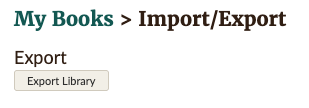
✅ Success! Your export file typically downloads as "goodreads_library_export.csv" and contains all your book data in spreadsheet format.
What's Included in Your Goodreads Export?
Your CSV export file contains comprehensive data about your reading life. Here's what you'll find:
📚 Book Information
- Book titles and authors
- ISBN numbers (both ISBN and ISBN13)
- Publication years
- Publisher information
- Book covers and descriptions
⭐ Your Personal Data
- Your ratings (1-5 stars)
- Personal reviews and notes
- Reading dates (started/finished)
- Custom shelves and tags
- Date added to library
📊 Sample Export Fields
Your CSV file includes these key column headers (among others):
Title, Author, ISBN13, My Rating, Average Rating, Publisher, Year Published, Date Read, Date Added, Bookshelves, My Review, Private Notes
Working with Your Exported Data
Once you have your CSV file, there are several ways to use it effectively:
Opening and Viewing Your Data
- Excel or Google Sheets: Perfect for sorting, filtering, and analyzing your reading patterns
- Text Editors: Any text editor can open CSV files for quick viewing
- Database Programs: Import into personal databases for advanced analysis
Migrating to MiniLib
While MiniLib doesn't currently support direct CSV imports, your export file makes manual migration much easier:
- Sort your export by rating or date to prioritize which books to add first
- Use MiniLib's quick barcode scanner to rapidly add your favorite books
- Reference your reading dates to maintain your reading history
- Add your highest-rated books to create your essential reading list
Frequently Asked Questions
How often can I export my library?
You can export your Goodreads library as often as you want. There are no restrictions on frequency, so feel free to create regular backups.
Does the export include my private notes?
Yes, your personal reviews and notes are included in the export. However, only you can see your private data—it's not shared with others.
Can I export specific shelves only?
Unfortunately, Goodreads only allows complete library exports. You can't choose specific shelves, but you can filter the CSV file afterward to focus on particular collections.
What if I have thousands of books?
Large libraries (1000+ books) may take several minutes to export, but the process works the same way. The CSV format handles large datasets efficiently.
Is my exported data secure?
Once downloaded, your CSV file is stored locally on your device. Make sure to keep it secure and back it up like any important personal document.
Next Steps: Making the Most of Your Data
Now that you have your Goodreads export, here are some productive ways to use it:
📈 Analyze Your Reading
- Identify your most productive reading years
- Find patterns in your favorite genres
- Track your rating trends over time
- Discover your most prolific authors
🔄 Migrate to New Apps
- Use as reference for manual app transfers
- Prioritize high-rated books for quick addition
- Preserve your reading timeline
- Maintain your personal book categories
🎉 Congratulations!
You now have complete ownership of your reading data. Whether you use it for analysis, migration, or simply peace of mind, your literary journey is safely preserved.
Why Consider MiniLib for Your Next Chapter
If you're exploring alternatives to Goodreads, MiniLib offers a refreshingly simple approach to book tracking:
- Privacy First: Your data stays with you—no social pressure, no data mining
- Lightning Fast: Add books in seconds with barcode scanning
- Beautifully Simple: Focus on reading, not navigating complex features
- Always Yours: Easy CSV export ensures you'll never be locked into our platform
Last updated: July 2025 | Reading time: ~8 minutes | This guide reflects the current Goodreads interface and may be updated as the platform evolves.